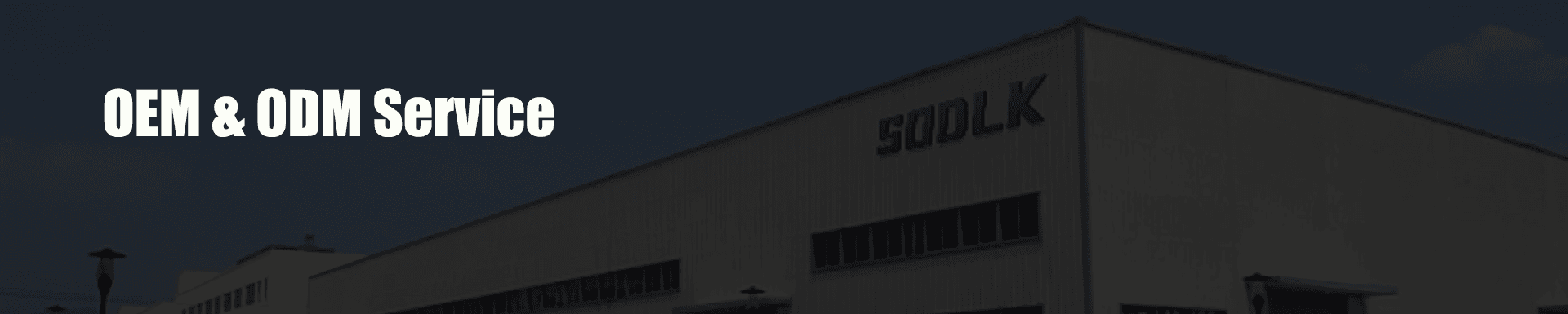How to Connect a Karaoke Portable Speaker to a TV or Computer
Published:
2024-08-27 13:42:26
Learn how to easily connect your karaoke portable speaker to a TV or computer using Bluetooth, AUX, or USB.
Connecting a karaoke portable speaker to your TV or computer can enhance your entertainment experience, making your karaoke sessions more enjoyable and dynamic. Here’s a step-by-step guide to help you set it up:
1. Check Your Karaoke Portable Speaker
Before starting, ensure your karaoke portable speaker has the necessary inputs for connecting to your TV or computer. Most modern portable speakers, including those from Sodlk, come with multiple connectivity options like Bluetooth, AUX, and USB.
2. Connecting via Bluetooth
Turn on the Speaker: Power on your karaoke portable speaker and set it to Bluetooth mode. This is usually done by pressing a Bluetooth button or selecting Bluetooth mode from the speaker's menu.
Pairing with Your Device: On your TV or computer, enable Bluetooth and search for available devices. Select your portable speaker from the list of available devices to pair them.
Confirm Connection: Once paired, you should hear a confirmation sound from the speaker. You can now use your speaker wirelessly for karaoke.

3. Connecting via AUX Cable
Locate the AUX Port: Find the AUX input on your portable speaker and the headphone jack or line-out port on your TV or computer.
Plug in the Cable: Connect one end of the AUX cable to the speaker and the other end to your TV or computer.
Set the Source: Switch your TV or computer audio output to the external speaker if needed. You should now hear sound through your portable speaker.
4. Connecting via USB (if available)
Insert the USB Cable: Connect the USB cable from your karaoke portable speaker to a USB port on your TV or computer.
Select the Audio Source: On your TV or computer, select the USB device as the audio output source. This might be done through audio settings or input options.
Test the Connection: Play some audio to ensure the speaker is receiving the signal and working correctly.
5. Adjust Settings
Volume Levels: Adjust the volume on both your TV or computer and the portable speaker to ensure balanced sound levels.
Audio Settings: Check the audio settings on your TV or computer to ensure they are optimized for external speakers.

6. Troubleshooting
No Sound: Ensure the speaker is powered on and correctly connected. Check the audio settings on your TV or computer.
Connectivity Issues: If pairing via Bluetooth, make sure the speaker is within range and that Bluetooth is enabled on your device.
Connecting your karaoke portable speaker to your TV or computer opens up a world of possibilities for fun and engaging karaoke sessions. Whether you’re using Bluetooth, AUX, or USB, following these steps will ensure a seamless connection and an enhanced audio experience. For high-quality portable speakers, consider exploring options from Sodlk, known for their reliable and versatile audio solutions.
 English
English Spanish
Spanish Arabic
Arabic French
French Portuguese
Portuguese Italian
Italian Russian
Russian Japanese
Japanese